হ্যালো বন্ধুরা, আজকে আমরা শিখবো কিভাবে AI ব্যবহার করে আমরা YouTube Thumbnail বানাবো (How to Create YouTube Thumbnail using AI)। তাহলে চলুন শুরু করা যাক আজকের টিউটোরিয়াল।
How to Create YouTube Thumbnail using AI
ChatGPT:
সর্বপ্রথম আমরা ChatGPT ওপেন করে নেবো। এবং একটি নতুন চ্যাট এ লিখবো suggest me a YouTube thumbnail idea for “how to create YouTube Thumbnail using AI” তারপর Enter প্রেস করবো।
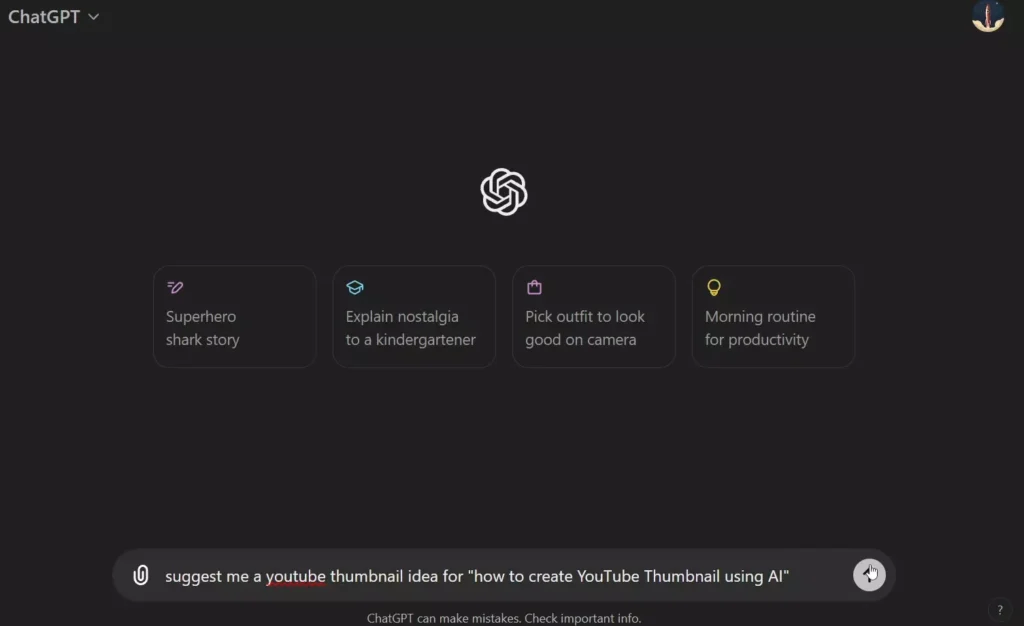
Output:
Creating an eye-catching YouTube thumbnail for a video titled "How to Create YouTube Thumbnails Using AI" involves combining visual elements that immediately convey the video’s topic. Here’s a detailed idea for a thumbnail design:
Thumbnail Design Concept
Visual Elements
Central Focus: A split-screen effect with one side showing an AI robot or a digital brain and the other side showing a laptop or computer screen displaying a colorful YouTube thumbnail design.
AI Elements: Include visual motifs such as circuit patterns, glowing neural network lines, or digital code overlaying the background on the AI side.
Thumbnail Design Elements: Show the YouTube thumbnail in progress on a computer screen with editing tools or an image being adjusted to illustrate the creation process.
Text Overlay
Title Text: Bold and clear text that says "Create Thumbnails with AI" at the top of the thumbnail.
Emphasized Words: Use contrasting colors or a different font weight to emphasize key terms like "AI" and "Thumbnails."
Font Style: Modern and clean fonts like Montserrat or Roboto for readability.
Color Scheme
Background Colors: Use a gradient of blue and purple for a tech-savvy and futuristic feel.
Accent Colors: Use bright colors like neon green or electric blue for highlighting text and key elements to make them pop against the background.
Additional Elements
YouTube Logo: Incorporate a small YouTube logo in one corner to clearly connect the video topic to YouTube.
Actionable Icon: Include a “play” button or a “click” hand icon near the screen side to imply interactivity and action.
This design concept combines the allure of AI technology with the practical steps of creating something visually appealing, enticing viewers to click and learn more.Ideogram:
আমরা এই output-টি পাবো। এটিকে copy করে আমরা ideogram.ai এই ওয়েবসাইট এ যাবো। “Continue with Google” এই বাটনে ক্লিক করে সহজেই sign in করে নেবো। এরপর আমরা Textbox-এ ChatGPT-র output-টি paste করবো। এরপর aspect ratio অপশনে YouTube Thumbnail-এর জন্য 16:9 অপশনটি সিলেক্ট করে Generate বাটনে ক্লিক করবো।
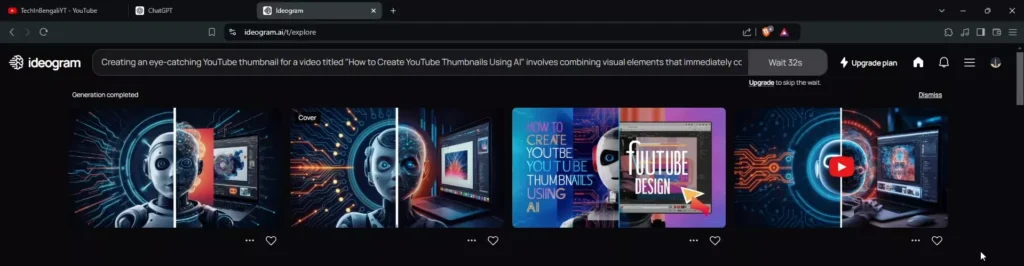
তারপর আমরা দেখতে পারবো কিছুক্ষণের মধ্যে চারটি image Generate হয়েছে। এটির মধ্যে সেরা image-টি বেছে নেবো। এরপর আমরা ডান দিকে username-এর পাশে 3 dot-এ ক্লিক করে Download-এ hover করে JPEG অপশনে ক্লিক করে image-টি Download করে নেবো।
Also Read: How to Check Age of Your Phone Free 2024 | আপনি কি জানেন আপনার ফোনের বয়স কত ?
আপনি Canva ব্যবহার করে ছবিটিকে আরো modify করতে পারেন। ধন্যবাদ, আজকের জন্য এতটাই আবার দেখা হবে একটি নতুন post-এর সাথে।
Founder, tech writer and SEO expert with a passion for bridging the gap between technology and digital marketing. With over 5+ years of experience in the industry.


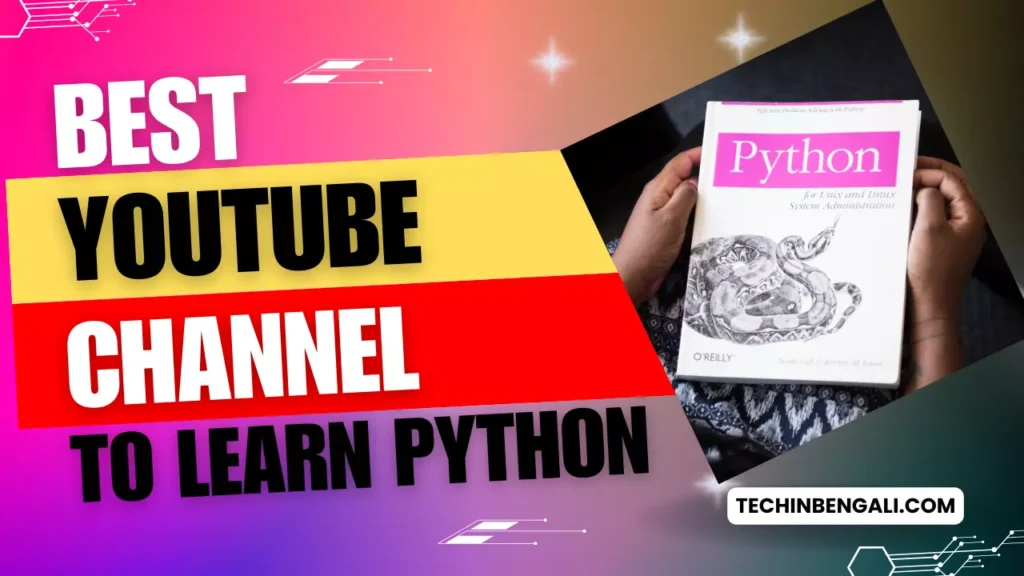
I am really impressed together with your writing talents and also with the structure in your blog. Is that this a paid subject or did you modify it yourself? Either way keep up the nice high quality writing, it is rare to see a nice blog like this one these days.