Generate Custom email address for free. The generated Custom email is connected with your main email address. Keep Secure and enjoy Unlimited free access. Generate a unique email for a social media account.
Example: username+fb@domain.com, username+ig@domain.com, username+yt@domain.com
Custom Email Converter
Generated Email Aliases:
Also check : Multiple Email Generator
Custom Email Converter using “+” method | Easy Setup
Welcome to the world of efficient email management with the Custom Email Converter using the “+” method. This approach lets you create personalized email addresses. It makes your email organization better and simplifies your inbox.
By using this method, you can sort incoming emails based on your preferences. This makes managing your emails simpler and more productive. In this section, you’ll learn about the basics of a Custom Email Converter and why customizing your email is important.
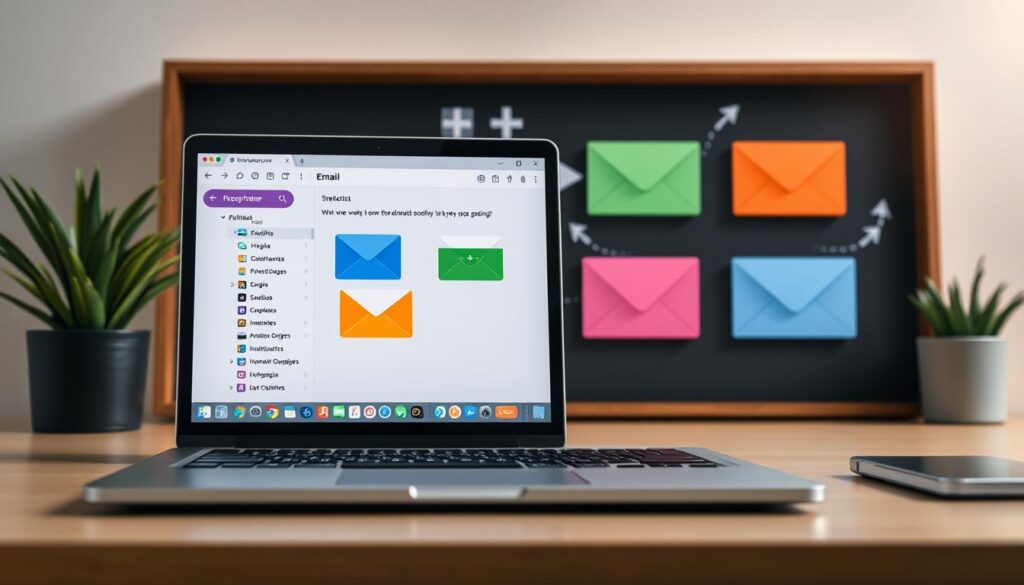
A modern digital workspace showcasing a sleek laptop with an open email application, displaying several colorful email folders and labels. In the background, a creative organizational system using “+” method for email management, with engaging visual elements like arrows and icons representing efficiency and sorting. Soft ambient lighting highlights the workspace, creating a tidy, professional atmosphere.
Key Takeaways
- The “+” method helps in creating unique email addresses for better organization.
- A Custom Email Converter simplifies email management tasks.
- Streamlined setup can enhance your overall productivity.
- Improving email organization reduces clutter in your inbox.
- Personalized email addresses offer tailored filtering of messages.
Table of Contents
Understanding the “+” Method for Email Conversion
The “+” method is a smart way to manage your emails. It lets you add a “+” sign and text to your email address. This creates unique versions for different types of emails.
For example, if your email is jane.doe@example.com, you can use jane.doe+project@example.com for work emails. This makes it easier to sort and find important messages.
This method makes organizing your emails simple. It helps you keep important messages at your fingertips. Plus, it keeps your inbox tidy and prevents you from missing important details.
Using the “+” method, you can have different emails for personal, work, and promotional messages. This keeps everything organized under one main email address. It’s a great way to boost your email management skills.
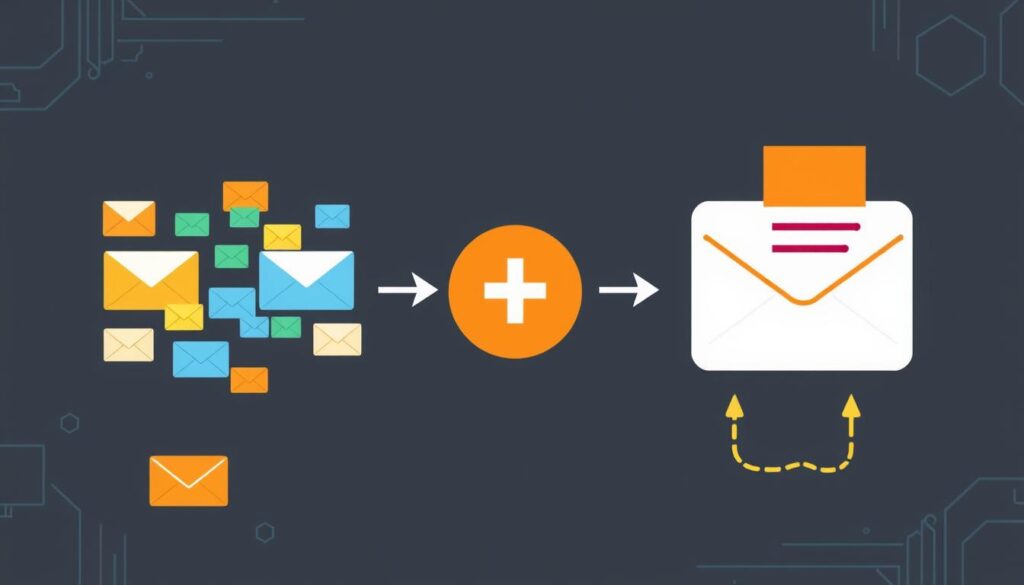
A digital illustration showcasing a conceptual diagram of email conversion using the “+” method, featuring a colorful array of interconnected email icons, arrows depicting transformation processes, abstract representations of data flow, and a minimalistic tech-inspired background emphasizing clarity and efficiency.
Benefits of Using a Custom Email Converter
Using a Custom Email Converter can really improve how you manage your emails. It helps you organize your emails better. This leads to more productivity and efficient email handling.
Improved Organization
One big advantage is how it organizes your inbox. The “+” method lets you group emails by topic. This cuts down on clutter and makes finding emails easier.
A tidy inbox reduces stress and makes navigating emails smoother.
Enhanced Productivity
With organized emails, you can concentrate on your tasks more. This structured setup boosts your productivity at work and home. You can quickly see what’s important and respond faster.
This helps you manage your time better.
Time-Saving Features
Custom Email Converters have features like automated filtering and sorting. These save you time. You don’t have to manually sort emails as much.
This means you can focus on important tasks. Quick responses become the norm, making your communication more efficient.

A visually organized inbox with neatly categorized email folders, vibrant color-coded tags, an overflowing coffee cup symbolizing productivity, and a serene workspace featuring a laptop, soft light from a window, and plants for a calming atmosphere.
Custom Email Converter using “+” method
Setting up a Custom Email Converter means knowing how different email services work. Especially those that use the “+” method. This method lets you add extra parts to your email address. It makes sorting and filtering easier.
Email services like Gmail and Outlook are great for this. For example, if your email is yourname@gmail.com, you can make new versions. Like yourname+project1@gmail.com. Each version can be for different things, making email management smoother.
Here’s how to set up your Custom Email Converter:
- Choose Your Email Platform: Pick an email client that supports the “+” method, like Gmail or Outlook.
- Create Variations: Use different identifiers after the “+” sign in your email for different subscriptions or projects.
- Set Up Filters: In your email settings, make filters based on these identifiers. This way, your messages will sort automatically.
- Test the Setup: Send test emails to your new addresses. This will check if they are sorted and filtered right.
Using a Custom Email Converter makes your email management better. The “+” method helps you keep your inbox organized. It makes sure you can find important emails quickly, boosting your productivity.
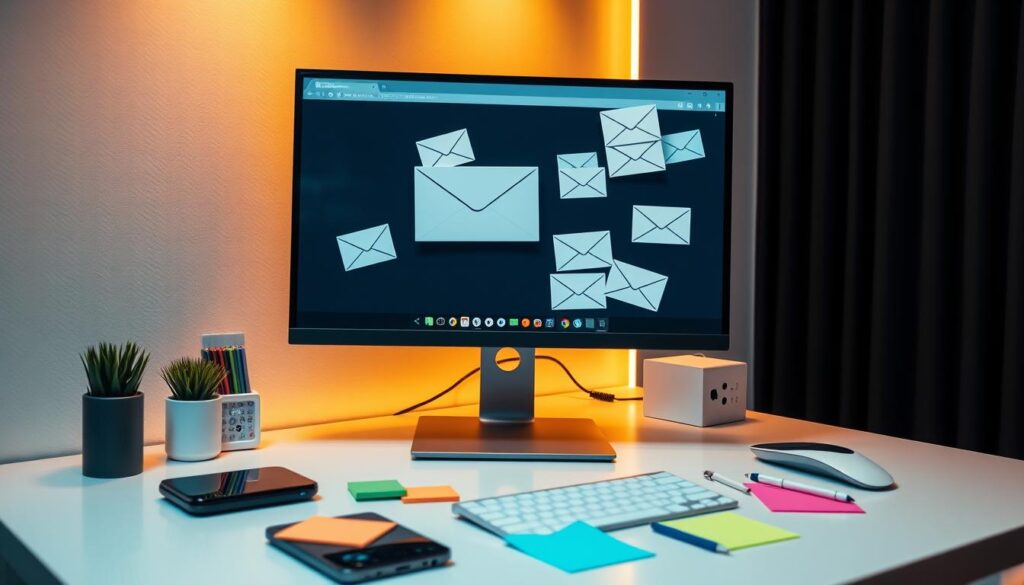
A sleek and modern workspace featuring a computer screen displaying an email client interface with “+” symbols prominently integrated, various envelopes representing customizable email conversions, colorful sticky notes scattered around, a stylish desk with tech gadgets, and a warm ambient lighting setting.
How to Set Up the Custom Email Converter
Setting up the Custom Email Converter is easy if you follow the installation guide. This guide will walk you through each step for a smooth setup. You’ll learn how to configure your email settings on different platforms.
Step-by-Step Installation Guide
To start, just follow these steps:
- Download the Custom Email Converter software from the official website.
- Run the installer and follow the on-screen prompts.
- Choose your preferred setup options, ensuring compatibility with your email provider.
- Complete the installation and restart your email client to finalize the process.
Configuring Your Email Settings
Once installed, it’s time to configure your email settings. Here’s how:
- Open your email client and locate the settings menu.
- Select the “Accounts” or “Email Accounts” option.
- Click on “Add Account” and enter your email address.
- Choose the “+ method” as your configuration type.
- Follow the prompts to finish the setup. Save your settings.
A visually engaging installation guide for a custom email converter, featuring a step-by-step illustration of the setup process. Include detailed diagrams showing the components involved, arrows indicating connections, a diverse group of individuals collaborating at a workspace, tools like a laptop, wires, and an email symbol represented creatively. Use a clean and organized layout with vibrant colors to enhance clarity and appeal.
This guide makes setting up the Custom Email Converter easy. With careful attention, you can greatly improve your email management.
| Step | Description |
|---|---|
| 1 | Download the software |
| 2 | Run the installer |
| 3 | Choose setup options |
| 4 | Complete installation |
| 5 | Configure email settings |
Common Use Cases for the “+” Method
Understanding how to use the “+” method can make your email life easier. It helps you manage your emails better, making your day-to-day tasks smoother. By using it to sort emails and create labels, you can work more efficiently.
Managing Multiple Accounts
The “+” method is great for handling many email accounts at once. You can add labels to your email address to keep personal and work emails separate. This way, you can keep your main email organized and clear.
Filtering and Sorting Emails
Keeping your inbox tidy is key. The “+” method lets you set up filters for different emails. This makes it easy to sort messages and focus on important ones first.
Creating Custom Labels
Custom labels help you organize your emails better. The “+” method lets you create labels for different conversations. This makes finding specific emails easy and keeps your inbox neat.
Best Practices for Effective Email Management
Keeping your email organized is key to staying productive and organized. Using good email management tips can make you more efficient and less stressed. Regular maintenance and inbox monitoring are two important steps to a smooth email workflow.
Regular Maintenance Tips
Having a regular email maintenance routine keeps your inbox tidy and easy to manage. Here are some tips to help:
- Schedule a weekly time to delete unnecessary emails.
- Regularly review your filters to ensure they are functioning as intended.
- Archive old emails that you may need later but don’t require immediate access.
- Utilize folders to categorize emails based on importance or topic.
- Set reminders to check your spam folder and recover any missed communications.
Monitoring Your Inbox
Regularly checking your inbox helps you catch important messages. Here are some ways to improve your email monitoring:
- Check your inbox multiple times a day to stay updated on new messages.
- Utilize email alerts for high-priority contacts or topics.
- Regularly review categorized emails to ensure timely responses.
- Create a system for handling urgent requests promptly.
- Keep an eye on your email trends to adjust your email management techniques as needed.
By following these tips for regular maintenance and inbox monitoring, you’ll have a more efficient and organized email experience. This lets you focus on what’s important in your work and personal life.
Potential Challenges and Troubleshooting
Using the Custom Email Converter with the “+” method can lead to email challenges. Knowing these common issues helps you solve them quickly. This keeps your email system running smoothly. Below, you’ll find problems users often face and how to fix them.
Understanding Common Issues
Some common problems include:
- Filter malfunctions: Filters might not work right, causing emails to be misclassified.
- Issues with email forwarding: You might struggle to forward emails, leading to lost messages.
- Inconsistencies in custom labels: Custom labels might not work as expected, making email management hard.
Solutions and Support Resources
There are many solutions and resources to help you:
| Issue | Solution | Support Resource |
|---|---|---|
| Filter malfunctions | Check your filter settings and adjust them to meet your needs. | Community forums for troubleshooting discussions. |
| Issues with email forwarding | Make sure your forwarding settings are correct and the address is right. | Manufacturer support documentation. |
| Inconsistencies in custom labels | Try resetting label settings or reinstalling the app if problems continue. | Technical support helplines for immediate help. |
Real-World Examples of Successful Implementation
Looking at real-world examples shows how the Custom Email Converter works. Many users have shared their good experiences. They talk about how it made their email management better and more efficient.
Email success stories often share personal stories. These stories show how people and teams handle their email tasks better.
User Testimonials
Many users have seen big changes with the Custom Email Converter. Each story shows how they changed their email workflow:
- “The “+” method simplified my organization process, allowing me to categorize emails precisely where I need them.”
- “With this converter, my productivity has skyrocketed. I am handling tasks that used to take hours in just minutes.”
- “I never realized how disorganized my inbox was until I transformed it using this system. It feels like a weight has been lifted!”
Case Studies of Enhanced Email Efficiency
Studies show big improvements in email management and efficiency at work. Here’s a table comparing productivity before and after using the Custom Email Converter:
| Organization | Email Volume (Daily) | Time Spent on Email (Hours) | Tasks Completed (Daily) |
|---|---|---|---|
| Marketing Firm | 300 | 5 | 15 |
| Tech Startup | 250 | 4 | 20 |
| Consulting Agency | 400 | 6 | 10 |
These studies show how the “+” method improved email management and effectiveness. User experiences and data tell a strong story of success with this method.
Conclusion
The Custom Email Converter using the “+” method makes managing emails easier. It helps you work more efficiently, saving you time and effort. This tool is a game-changer for your email habits.
Using this method boosts your productivity and organization. It’s great for both work and personal life. It helps you handle many emails and sort them out, making your inbox more organized.
It’s time to put these tips into action. By doing so, you’ll improve your email management. Start using this tool today to see how it can change your email experience.
FAQ
What is the “+” method in email management?
The “+” method lets you add extra text to your email address. This creates different versions of your email. It helps you sort and filter emails more easily.
How can I set up a Custom Email Converter?
To set up a Custom Email Converter, start by adding extra text to your email address. Use platforms like Gmail or Outlook. Then, set up filters based on these new email addresses.
What are the benefits of using a Custom Email Converter?
Using a Custom Email Converter helps organize your emails better. It makes managing emails more efficient. It also saves time by automating sorting and filtering.
Can I manage multiple accounts using the “+” method?
Yes, the “+” method is great for managing many accounts. You can add labels or identifiers to keep personal and work emails separate.
What are some best practices for effective email management?
Keep your inbox tidy regularly. Always check your categorized emails. Update your filters as your needs change.
What challenges might I face when using a Custom Email Converter?
You might run into problems like filters not working right or email forwarding issues. Catch these problems early to keep your email system running smoothly.
Are there real-world examples of success with the “+” method?
Yes, many people have seen big improvements in their email management. They’ve shared how the “+” method has made their emails more organized and efficient.
How does the “+” method improve email filtering?
The “+” method makes filtering emails better. You can create filters for each unique email variation. This helps direct emails to the right folders or labels, making your inbox easier to manage.
Where can I find support for email challenges related to the Custom Email Converter?
For help, check out community forums, professional help centers, and online tutorials. These places offer solutions to common problems. They help you use the “+” method to manage your emails better.